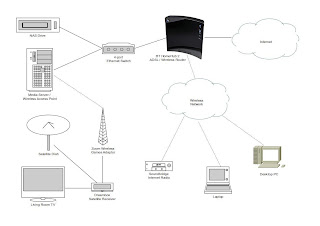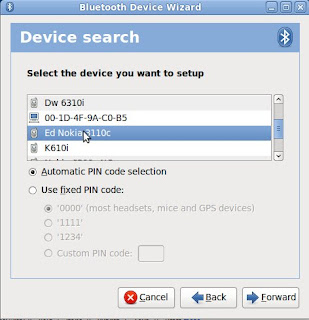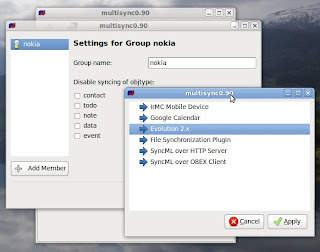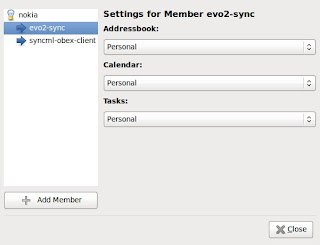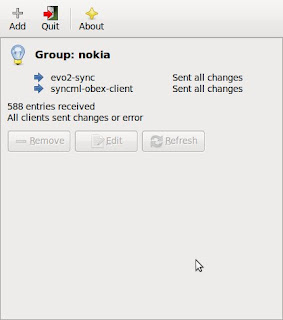Actually it is not easy. Firstly, finding the right documentation is a nightmare.
There's an awfully large quantity of out of date stuff leading to a lot of dead ends.
The steps (for Ubuntu server 10.04 on a box with 1 wireless card and 1 ethernet connection) should be:
- make sure your wireless card works
- install bridging (thanks ubuntulinuxhelp.com)
enable the bridge by entering its details into the interfaces file - since there are two network interfaces in my computer and only one had been enabled up to this point, I simply moved the card's IP address details into the bridge section.
sudo apt-get install bridge-utils
sudo cp /etc/network/interfaces /etc/network/interfaces.ORIG
sudo vi /etc/network/interfaces
# The loopback network interface
auto lo
iface lo inet loopback
# The primary network interface
auto eth0
#This is the Wireless section.
auto wlan0
iface wlan0 inet manual
wireless-mode master
wireless-essid MyNewSID
#This is the Bridge section.
auto br0
iface br0 inet static
address 192.168.1.251
netmask 255.255.255.0
network 192.168.1.0
broadcast 192.168.1.255
gateway 192.168.1.253
bridge-ports eth0 wlan0
I'd recommend checking that the computer still boots properly at this stage - I messed up the networking by inadvertently getting the address wrong on my first attempt. - install hostapd
changes to /etc/hostapd/hostapd.conf (thanks Denilson) - all other entries left as default.
sudo apt-get install hostapd
driver=nl80211
ssid=MyNewSID
country_code=GB (thanks cisco)
hw_mode=g
channel=3
max_num_sta=3
macaddr_acl=1
accept_mac_file=/etc/hostapd/hostapd.accept
wep_default_key=0
wep_key0=00000000ED57ERR0C500000000
Then add the MAC addresses for the Games Adaptor and the Dreambox to /etc/hostapd/hostapd.accept in the format xx:xx:xx:xx:xx:xx
The final piece in the jigsaw is getting hostapd to run as a daemon automatically on startup - edit the config file /etc/default/hostapd and uncomment RUN_DAEMON="YES" (thanks BadOpCode) - restart networking and hostapd (or just reboot):
sudo /etc/init.d/network-interface restart
sudo /etc/init.d/hostapd start
All looks fine from my laptop:
sudo iwlist scan |
And the details on the server look fine too:
|
|
I've tried removing all protection, but still nothing will connect.
Let's see what is going on:
|
...so the bridge definitely exists.
What can the bridge see?
|
...the bridge is only seeing stuff on the wired side (port 1).
TBC...