The Zoom Game Adapter cannot handle the WPA2 encryption that the Home Hub uses as standard.
Whilst I could go the easy path of reducing the security level, my loft-based media server has a wireless network card, which raises the opportunity to give the Dreambox its own network, something that should be quite useful for streaming MPEG-2, or recording it to the NAS.
Time to break out OpenOffice Draw again and update the network plan:
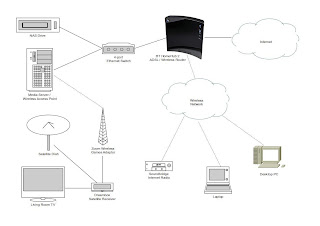
Now for the tricky part... setting up a Linux Wireless AP using Ubuntu 10.04
I've identified a gap in the WiFi spectrum that I can use - the Home Hub sits on channel 11 and my neighbours are using Channels 1 & 6. Checking the font of all knowledge, channel 3 appears the best choice as it will not argue with my network.
Firstly, I need to enable the card. It's a D-Link DWL-G510 that I bought it a while ago when NDISWRAPPER didn't work - a bit of research showed that the chipset (RaLink RT2561/RT61) was supported natively.
The steps to check were gained from the Ubuntu Wireless Trouble-Shooting Guide:
sudo lshw -C network |
returns:
*-network:1 DISABLED |
...it's been seen.
sudo lsmod | grep rt61pci |
returns:
rt61pci 18920 0 |
...the modules have been loaded.
sudo iwconfig |
Bring it up and see what's out there:
sudo ifconfig wlan0 uplo Interface doesn't support scanning. |
It's alive!
We'll see about setting up the bridge tomorrow...
Building a home entertainment network:
- Designing a Network with Linux
- Installing Firefly Media Server
- Turning a PC into a Wireless Access Point pt I
- Turning a PC into a Wireless Access Point pt II
- Serving Video on Demand to a Dreambox



