This is how I found the master password for my Instiki Wiki...
1. Googled "Instiki Lost Password" and found that passwords are in plain text in the /storage directory
2. Discovered that I don't have a /storage directory
3. Looked for anything with the word storage in the title
4. Discovered that the migrate_storage script had nothing to do with passwords
5. Looked for the database - \db\production.db.sqlite3
6. Opened it using SciTE as a last resort because I've got no idea how it's organised or should be read and I'd hit the point where I didn't care.
7. THERE IT WAS !!! In between an ESC and a NULL !!! Only half way down the page - no need to scan through reams of junk !
I really hope that this helps someone (and doesn't do any damage coz I'm an absolute novice with Instiki, Ruby and sqlite).
Ed
Friday, 31 July 2009
Wednesday, 15 July 2009
Synchronizing a Nokia 3110c with Evolution
Having my work calendar synchronized with my phone is an indispensable tool. Probably the biggest difficulty for me when moving from Windows to Linux was the loss of Nokia PCSync.
After a bit of research, I found this rather elderly article - then realized that I already had some of the earlier steps complete.
This should work for other Nokia phones - see note A below.
Here's my route:
1. for some reason, I cannot activate the built-in Bluetooth adaptor on my Acer TravelMate, so I plugged in a Belkin Bluetooth dongle which used to be connected to my work laptop. This was picked up automatically and the logo appeared on the top right.
2. On the phone, switch Bluetooth on and set the phone's visibility to "Shown to all"
3. Left click on the Bluetooth logo, and choose "Setup new device"
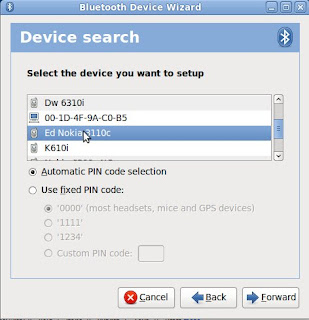
4. Highlight the phone that you want to connect to and click on the "Forward" button.
5. A pass key will be displayed - at the prompt, enter the pass key on the phone
6. In a terminal, run
7. Set the phone's visibility to "Hidden" - you're a little bit more secure that way.
...this is the point where I start copying from a wonderfully helpful posting at ubuntu forums...
8. Install a few packages - you can use synaptec package manager to choose these individually, but you're probably better off running the following apt-get from the command line:
Following otto67's example, I don't have a clue what some of these packages do, but it works.
9. Open "Applications - Accessories - Multisync-gui"
As the name suggests, this is a nice GUI to set up Multisync.
10. Click on "Add"
11. Enter a group name (in a flash of originality, I used nokia) and click Apply
12. Click on the "Edit" button, then "Add Member", highlight "Evolution 2.x" and click Apply
13. Do the same to add "SyncML over OBEX Client"
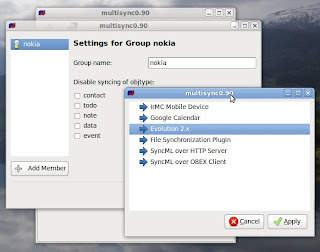
14. Highlight "evo2-sync" - check that Addressbook, Calendar and Tasks are marked "Personal"
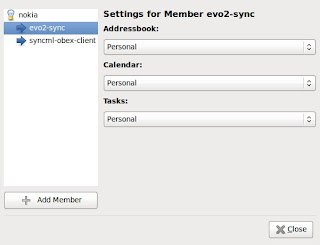
15. Highlight "syncml-obex-client" (note that the window can be resized) - delete the existing content and paste the following text:
- Replace xx:xx:xx:xx:xx:xx with the bluetooth address of your phone using the results of the hcitool scan in step 6. If you're not using a 3110c, you may need to change the Bluetooth channel (see Note A below).
16. Double-check the settings in steps 14 & 15, then click on the close button. You're nearly there!
17. Now click "Refresh" to start synchronizing.
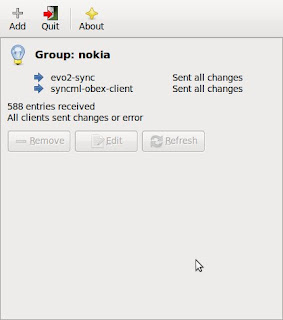
...this can take a while...
Notes...
A. If you have a different phone, use
B. otto67 had the following issue (I didn't, but he was synchronizing a Nokia E70):
First sync I had hangup but after discovered that "Notes" on the phone are causing this.
So I deleted all notes from my phone (I dont use them very much).
C. The final step was not completing (I left it for 2 hours originally) - I altered the config entry
After a bit of research, I found this rather elderly article - then realized that I already had some of the earlier steps complete.
This should work for other Nokia phones - see note A below.
Here's my route:
1. for some reason, I cannot activate the built-in Bluetooth adaptor on my Acer TravelMate, so I plugged in a Belkin Bluetooth dongle which used to be connected to my work laptop. This was picked up automatically and the logo appeared on the top right.
2. On the phone, switch Bluetooth on and set the phone's visibility to "Shown to all"
3. Left click on the Bluetooth logo, and choose "Setup new device"
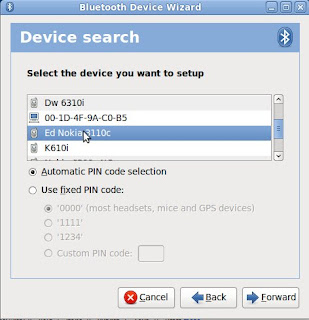
4. Highlight the phone that you want to connect to and click on the "Forward" button.
5. A pass key will be displayed - at the prompt, enter the pass key on the phone
6. In a terminal, run
hcitool scan - this should return a list of the Bluetooth devices that can be seen by your computer. Take a note of the address for your phone - you'll need it later.7. Set the phone's visibility to "Hidden" - you're a little bit more secure that way.
...this is the point where I start copying from a wonderfully helpful posting at ubuntu forums...
8. Install a few packages - you can use synaptec package manager to choose these individually, but you're probably better off running the following apt-get from the command line:
sudo apt-get install libmultisync-plugin-irmc libmultisync-plugin-irmc-bluetooth libopensync0 libpisync0 libsyncml0 multisync multisync0.90 multisync-tools opensync-plugin-evolution opensync-plugin-file opensync-plugin-google-calendar opensync-plugin-irmc opensync-plugin-syncml opensyncutils python-opensync rsync
Following otto67's example, I don't have a clue what some of these packages do, but it works.
9. Open "Applications - Accessories - Multisync-gui"
As the name suggests, this is a nice GUI to set up Multisync.
10. Click on "Add"
11. Enter a group name (in a flash of originality, I used nokia) and click Apply
12. Click on the "Edit" button, then "Add Member", highlight "Evolution 2.x" and click Apply
13. Do the same to add "SyncML over OBEX Client"
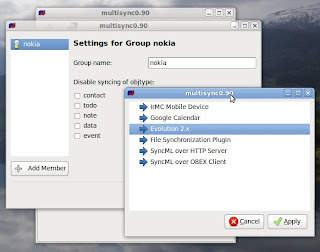
14. Highlight "evo2-sync" - check that Addressbook, Calendar and Tasks are marked "Personal"
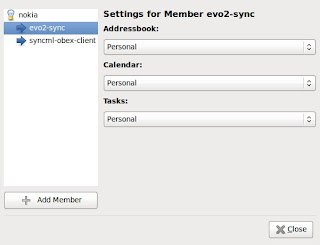
15. Highlight "syncml-obex-client" (note that the window can be resized) - delete the existing content and paste the following text:
---------------
<config>
<bluetooth_address>xx:xx:xx:xx:xx:xx</bluetooth_address>
<bluetooth_channel>11</bluetooth_channel>
<interface>0</interface>
<identifier>PC Suite</identifier>
<version>1</version>
<wbxml>1</wbxml>
<username></username>
<password></password>
<type>2</type>
<usestringtable>1</usestringtable>
<onlyreplace>0</onlyreplace>
<recvLimit>10000</recvLimit>
<maxObjSize>0</maxObjSize>
<contact_db>Contacts</contact_db>
<calendar_db>Calendar</calendar_db>
<note_db></note_db>
</config>
- Replace xx:xx:xx:xx:xx:xx with the bluetooth address of your phone using the results of the hcitool scan in step 6. If you're not using a 3110c, you may need to change the Bluetooth channel (see Note A below).
16. Double-check the settings in steps 14 & 15, then click on the close button. You're nearly there!
17. Now click "Refresh" to start synchronizing.
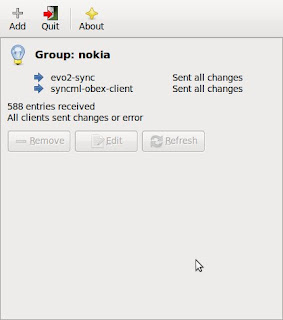
...this can take a while...
Notes...
A. If you have a different phone, use
sdptool browse xx:xx:xx:xx:xx:xx and choose the Bluetooth channel that relates to SyncML - "SyncML Client", “Nokia SyncML Server” or similar.B. otto67 had the following issue (I didn't, but he was synchronizing a Nokia E70):
First sync I had hangup but after discovered that "Notes" on the phone are causing this.
So I deleted all notes from my phone (I dont use them very much).
C. The final step was not completing (I left it for 2 hours originally) - I altered the config entry
<note_db>Notes</note_db> as shown in step 15. If you want notes, restore the line in the config after the first sync.
Labels:
evolution,
linux,
multisync,
Nokia 3110c,
sync,
synchronizing
Friday, 26 June 2009
MythTV Installation
Following my first attempt, I've decided to follow advice and install ubuntu, then add the MythTV package.
Ubuntu wasn't quite painless - during the first attempt, the screen went blank (I assume some kind of screensaver) and wouldn't respond. I wound up switching the box off, then reinstalling - this time, I moved the window displaying the progress bar every once in a while, and experienced no issues.
Myth Setup is still not displaying the buttons on tha bottom of the screen, despite my display being recognised and set to a more reasonable 1024x768 (Mythbuntu offered me 512x384 or 320x240).
It happily detected my Analog WinTV PVR-150, although if I'd read the instructions properly, I wouldn't have assumed that seeing the hardware name meant that it had set it up too. Thanks to some other idiot with the same problem, it was fixed in a jiffy.
The first real snag happens at the TV listings stage - I've got the choice of Schedules Direct (North America), EIT (the listings transmitted with a DTV signal) or No grabber. Mythbuntu offered me an alternative XML offering...
Running a scan gave me loads of channels, most of which are blank. I managed to resolve this issue by installing the mythbuntu control centre (choosing Add/Remove from the Ubuntu Applications menu), then in the control centre, add mythweb which gives a really easy way to delete unnecessary channels.
I still need those schedules though - looks like I'm going back to Mr. Parker for advice here - although he's got digital - I only want listings for 5 channels...
To be continued...
Ubuntu wasn't quite painless - during the first attempt, the screen went blank (I assume some kind of screensaver) and wouldn't respond. I wound up switching the box off, then reinstalling - this time, I moved the window displaying the progress bar every once in a while, and experienced no issues.
Myth Setup is still not displaying the buttons on tha bottom of the screen, despite my display being recognised and set to a more reasonable 1024x768 (Mythbuntu offered me 512x384 or 320x240).
It happily detected my Analog WinTV PVR-150, although if I'd read the instructions properly, I wouldn't have assumed that seeing the hardware name meant that it had set it up too. Thanks to some other idiot with the same problem, it was fixed in a jiffy.
The first real snag happens at the TV listings stage - I've got the choice of Schedules Direct (North America), EIT (the listings transmitted with a DTV signal) or No grabber. Mythbuntu offered me an alternative XML offering...
Running a scan gave me loads of channels, most of which are blank. I managed to resolve this issue by installing the mythbuntu control centre (choosing Add/Remove from the Ubuntu Applications menu), then in the control centre, add mythweb which gives a really easy way to delete unnecessary channels.
I still need those schedules though - looks like I'm going back to Mr. Parker for advice here - although he's got digital - I only want listings for 5 channels...
To be continued...
Wednesday, 24 June 2009
MythTV attempt
My home desktop PC has a TV capture card so I thought that I'd give MythTV a go - I tried a couple of years ago, but didn't have the time to really get it working, and it ought to be a piece of cake by now...
After reading a few reviews, I decided to try Mythbuntu as I've been really happy with Ubuntu Linux on my laptop (Acer Travelmate 2420), the only niggle being the lack of BlueTooth support (it ought to work, but doesn't - and hasn't been important enough to spend any time sorting).
My first stumbling block involved disk partitioning - when I installed the new hard disk, I created an enormous 100GB partition for Windows, feeling that the 400GB left would be good for a later Linux installation. Letting the installer decide what to do resized the partition to the full size of the disk. After restarting the installation, I was able to use the slider control to tell Mythbuntu to use 400GB.
The rest of the installation was painless up until the MythTV setup as I cannot find any instructions for analogue cards in the UK and I've been unable to resize the screen - Xfce desktop has chosen a resolution that's so crazy I'm missing bits of the menus as they go off the screen to the right and bottom. After a few minutes digging around, I found the option to choose between this resolution or an even bigger one !
All in all, I've decided to follow Garry Parker's advice and install Ubuntu and then add the MythTV package.
It will work.
To be continued...
After reading a few reviews, I decided to try Mythbuntu as I've been really happy with Ubuntu Linux on my laptop (Acer Travelmate 2420), the only niggle being the lack of BlueTooth support (it ought to work, but doesn't - and hasn't been important enough to spend any time sorting).
My first stumbling block involved disk partitioning - when I installed the new hard disk, I created an enormous 100GB partition for Windows, feeling that the 400GB left would be good for a later Linux installation. Letting the installer decide what to do resized the partition to the full size of the disk. After restarting the installation, I was able to use the slider control to tell Mythbuntu to use 400GB.
The rest of the installation was painless up until the MythTV setup as I cannot find any instructions for analogue cards in the UK and I've been unable to resize the screen - Xfce desktop has chosen a resolution that's so crazy I'm missing bits of the menus as they go off the screen to the right and bottom. After a few minutes digging around, I found the option to choose between this resolution or an even bigger one !
All in all, I've decided to follow Garry Parker's advice and install Ubuntu and then add the MythTV package.
It will work.
To be continued...
Subscribe to:
Comments (Atom)